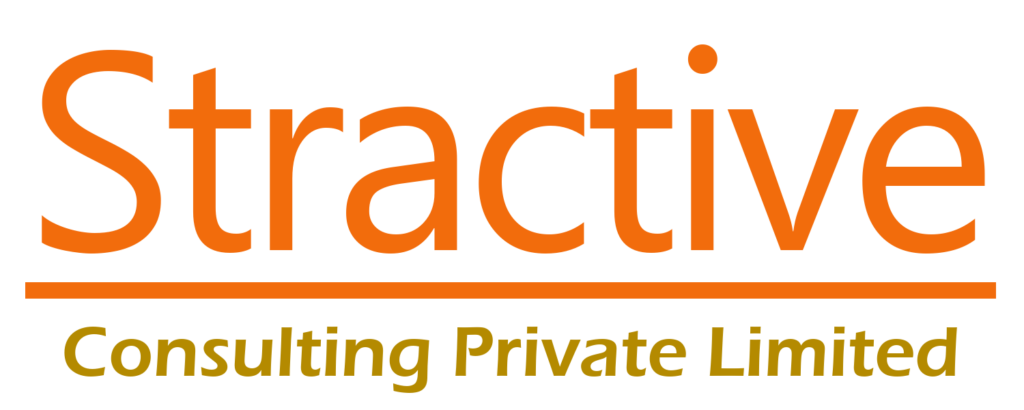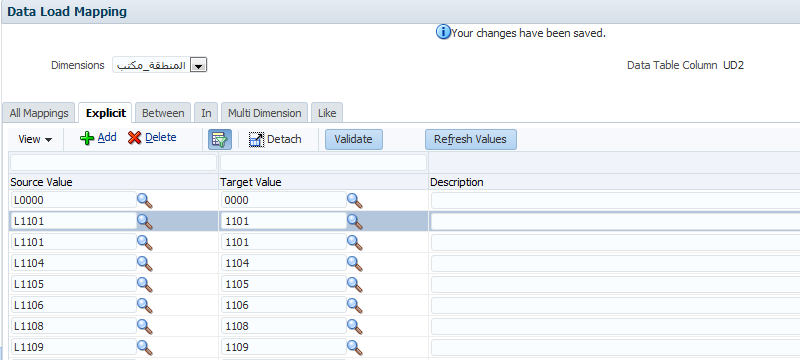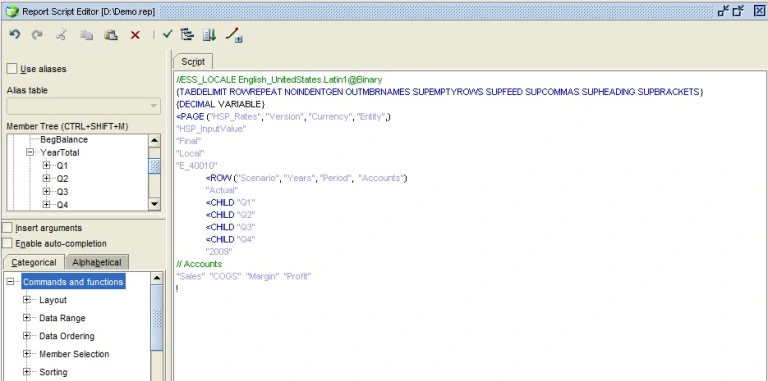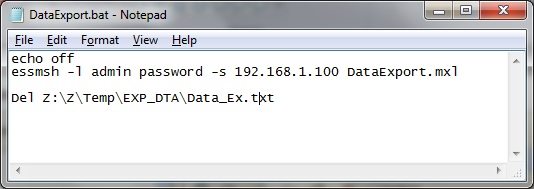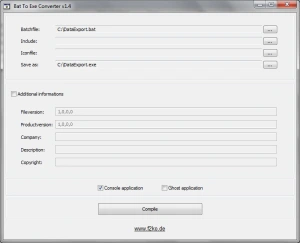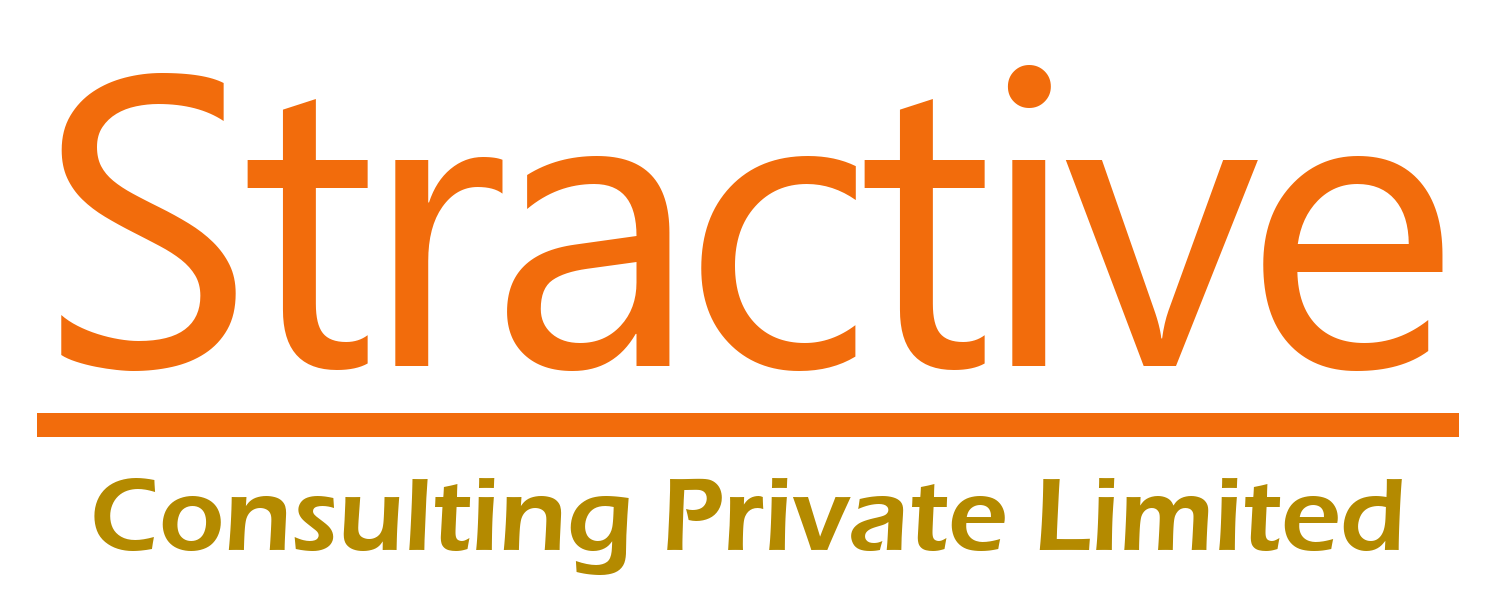Lets discuss a scenario, where:
At every interval, we have to Export the data from the source Essbase database, and load it to some target Essbase Database. The entire task of Export and Import is to be automated so that there are minimal administration tasks.
The data flow is as follows:
1. Create the Report Scripts, to export Data from source Essbase Database.
2. Create the Rules files to map the source data with Target Essbase Database.
3. Load the Data file to the Target database.
The requirement is to create automation, where the user (or Administrator) will run a single file, which will accomplish above tasks.
Solution: Depending upon the level of automation, there are multiple options to achieve this automation. But in most cases, a combination of MaxL scripts and Windows Batch files should achieve this.
Steps for automating the above tasks,
1. Create a Report Script to Export Data from the source DB.
2. Create a MaxL script to Execute the Report Script, and load the data file generated by this export to the Target Database.
3. Create a Windows Batch File, which will invoke the MaxL She’ll, and execute the MaxL commands to achieve the required result. If the users are going to use a client machine for executing this batch file, then make sure that the Essbase Client (with Essmsk.exe) is installed into their machine. We will then be connecting to a Server machine, whose IP address or machine name will be specified in the batch file.
A sample batch file can be seen as follows:
The last line in the batch file is to delete the Essbase data export file, after the data is loaded into the target database.
Additionally, if the ID and Password of the Admin user is to be hidden from the user executing the batch, then we can also convert the Batch file into an executable file (.exe) using the freeware utility Batch to Exe Converter which can be downloaded from Here.
Thus a simple automation is set for the periodic tasks, which need to be executed without any administrative supervision.